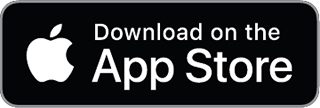If you're preparing for an exam using Lockdown Browser, it’s important to understand how it handles screen recording. Here’s a guide to help you determine whether screen recording will be enabled during your test.
1. Permissions Request
Lockdown Browser requests specific permissions to function correctly. If your exam includes screen recording, you will see a prompt asking for 'Screen Recording' permission. It’s essential to grant this permission for the test to proceed smoothly.
How to Check Permission Settings:
- macOS Users: If you’re on macOS 13 Ventura or newer, you can find detailed instructions on how to manage screen recording permissions here, it is written by respondus lockdown browser.
2. Understanding Hotkeys
Lockdown Browser tries to prevent the use of certain hotkeys, such as copy and paste, but it does not log or flag all hotkey activities. This means while it restricts certain actions, there may not be a system log for every key press.
Conclusion
By reviewing permission requests, you can be better prepared for your exam environment using Lockdown Browser. For more information on bypassing restrictions, check out this post: Steps to bypass lockdown browser on Mac in 2024.
Feel free to reach out if you have further questions about using Lockdown Browser!