The Steps to Bypass Lockdown Browser on macOS 2024
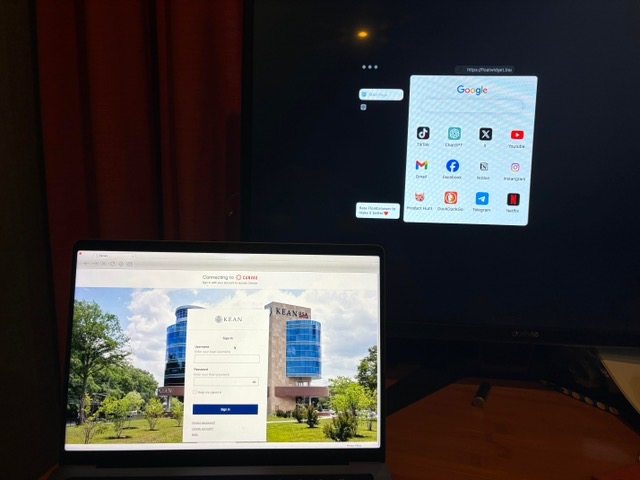
If you’re using a lockdown browser for exams or any other restricted environments, it can be challenging to access additional resources without triggering security flags. My app, FloatBrowser, a macOS menubar browser, provides a seamless solution for bypassing the lockdown browser's limitations using a dual-screen setup. With FloatBrowser, you can bring up a floating window on a second display, undetected by the lockdown browser.
What is a Lockdown Browser?
A lockdown browser is a specialized browser used in educational and testing environments to restrict user activity and prevent cheating. Here’s how it works:
- Webcam and Screen Recording: Lockdown browsers always come with webcam and screen recording functionality, actively monitoring your screen and surroundings during the session.
- App Monitoring and Flagging: It constantly monitors app switching. Any attempt to switch focus to another app using traditional or hack methods will trigger a flag in the lockdown browser.
- Screenshot Capture: The lockdown browser periodically takes screenshots of your screen, capturing everything visible, including any app windows open on your display. To avoid getting flagged, it’s crucial that nothing other than the lockdown browser is visible on the monitored screen.
How to Bypass the Lockdown Browser with FloatBrowser
FloatBrowser allows you to access a browser window on a second screen without interfering with the lockdown browser. Here’s how to set it up:
Step 1: Use Dual Screens
The key to bypassing the lockdown browser is using dual screens. The lockdown browser will focus on the primary screen, recording and monitoring it. You can place FloatBrowser on your second screen to access resources safely, without being detected.
That is to say: Your MacBook display serves as the main screen, with an additional external display dedicated to showing FloatBrowser.
Step 2: Open FloatBrowser
- Press
Command + Shift + Oto open FloatBrowser - Drag the FloatBrowser window to the second screen
-
Press
Command + Shift + Dto make the window detached from the menu bar and float on top.This is essential because the lockdown browser will lock access to the menubar, but FloatBrowser can still remain accessible.
Step 3: Open Lockdown Browser
Open the lockdown browser as normal. FloatBrowser will remain accessible via hotkey even if the lockdown browser adds a "mask" to your second screen.
Now, open the lockdown browser as you normally would. It may add a "mask" to your second screen to prevent you from interacting with it directly. Don’t worry—FloatBrowser will still be accessible via the Command + Shift + O hotkey, even if the lockdown browser tries to lock access to the menubar.
Step 4: Use FloatBrowser as Needed
You’re now set!
You can use Command + Shift + O to bring FloatBrowser to the forefront when you need to reference something on your second screen.
As long as FloatBrowser remains on the second display, the lockdown browser won’t record or flag it, allowing you to use it as a reference window without triggering any security alerts.
Why This Method Works
Lockdown browsers typically monitor only the main display. By placing FloatBrowser on a second screen, you avoid detection while maintaining access to additional resources.
Features of FloatBrowser:
- Floating on Top: Always visible on your secondary screen, never interfering with the lockdown browser’s main activities.
- Hotkey Access: Use simple hotkeys like
Command + Shift + Oto bring FloatBrowser up when needed, andCommand + Shift + Dto pin it on top. - Non-Intrusive: Doesn’t steal focus or interfere with your primary screen, ensuring the lockdown browser remains unaffected.
Final Thoughts
By using a dual-screen setup and FloatBrowser, you can effectively bypass many of the lockdown browser’s restrictions without triggering any security flags.
Whether you need to refer to external resources or use it as a second browser window during lockdown browser sessions, FloatBrowser provides a discreet and efficient solution and offers flexibility without compromising security protocols.
Download FloatBrowser Today