Does LockDown Browser Record Your Screen?
When preparing for an exam using LockDown Browser, many students wonder: "Is my screen being recorded?" It's an important question — especially if you're concerned about privacy, exam integrity, or using other allowed tools during your test.
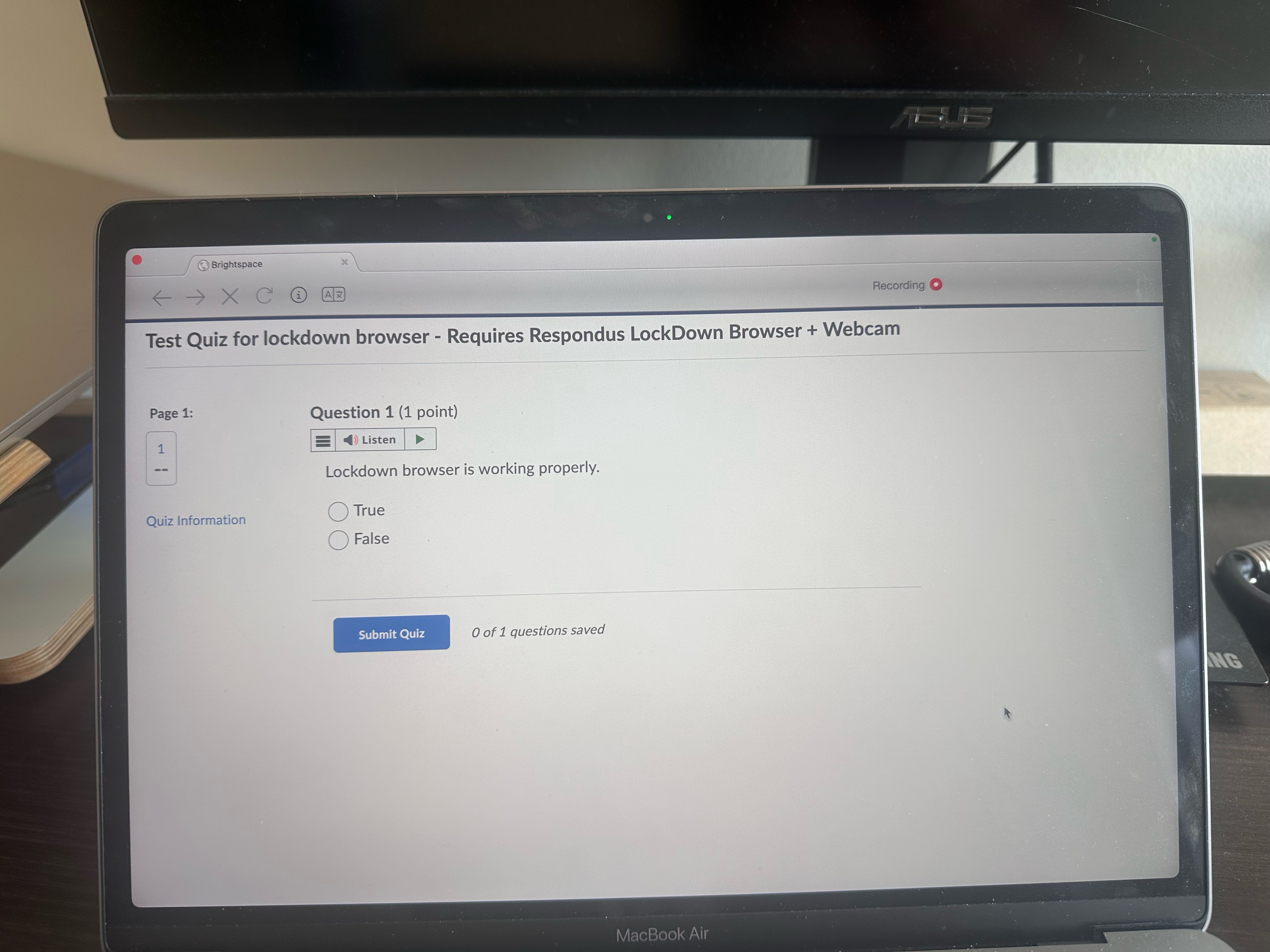
1. LockDown Browser Can Record Your Screen — But Only If Permission Is Given
On macOS, any app that wants to record your screen must request permission through System Settings → Privacy & Security → Screen Recording.
If LockDown Browser does not have screen recording permission enabled, it cannot record your screen, even if it wanted to. macOS strictly blocks any attempts to capture the screen without user consent.
✅ If you have turned off screen recording for LockDown Browser, it will not be able to record your screen.
2. Webcam Recording vs Screen Recording: What's the Difference?
LockDown Browser is often used alongside a webcam to monitor test-takers.
- Webcam recording captures your video — what the camera sees — during the exam.
- Screen recording captures what's displayed on your computer screen.
- In many cases, LockDown Browser may only activate the webcam.
- If your exam settings only require webcam monitoring, there will be no screen
recording.
🔵 The red recording icon you see usually indicates webcam recording, not screen capture.
3. How Can You Confirm If Screen Recording Is Happening?
Here are some simple checks you can do:
- Check System Settings:
- Go to System Settings > Privacy & Security > Screen Recording.
- See if LockDown Browser is listed and whether it's allowed.
- Test Environment Behavior:
- If you disabled screen recording and still can enter and complete your exam without issues, it's a strong sign your exam doesn't require screen recording.
- Permission Guidance:
- If the permission is not granted, and your test is set to record the screen, you will be guided to grant the permission. Therefore, if you are not guided to grant the permission, the test is not set with screen recording.
- Startup Permission Check:
- According to Respondus resources, the system checks for screen recording permissions at startup. If your test runs without issues, it means the test is not set to record the screen. Watch the explanation.
👉 In tests shared by users, disabling screen recording permission did not prevent them from accessing webcam-monitored exams, confirming no screen recording was happening.
4. Summary: Will LockDown Browser Record My Screen?
| Scenario | Will It Record Screen? |
|---|---|
| Screen Recording permission ON | Possible |
| Screen Recording permission OFF | No |
| Webcam only test | No screen recording |
5. Extra Resources
Have questions or need help setting up FloatBrowser with LockDown Browser? Feel free to reach out — we're happy to assist!