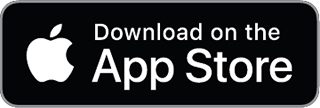Bypass Lockdown Browser with Monitor
If your lockdown browser is set to record videos and screenshots, then you should set up dual screens for more safety, as lockdown browser would record everything on the screen
Check this post detail Dual Screen Setup to Bypass lockdown browser with Monitor
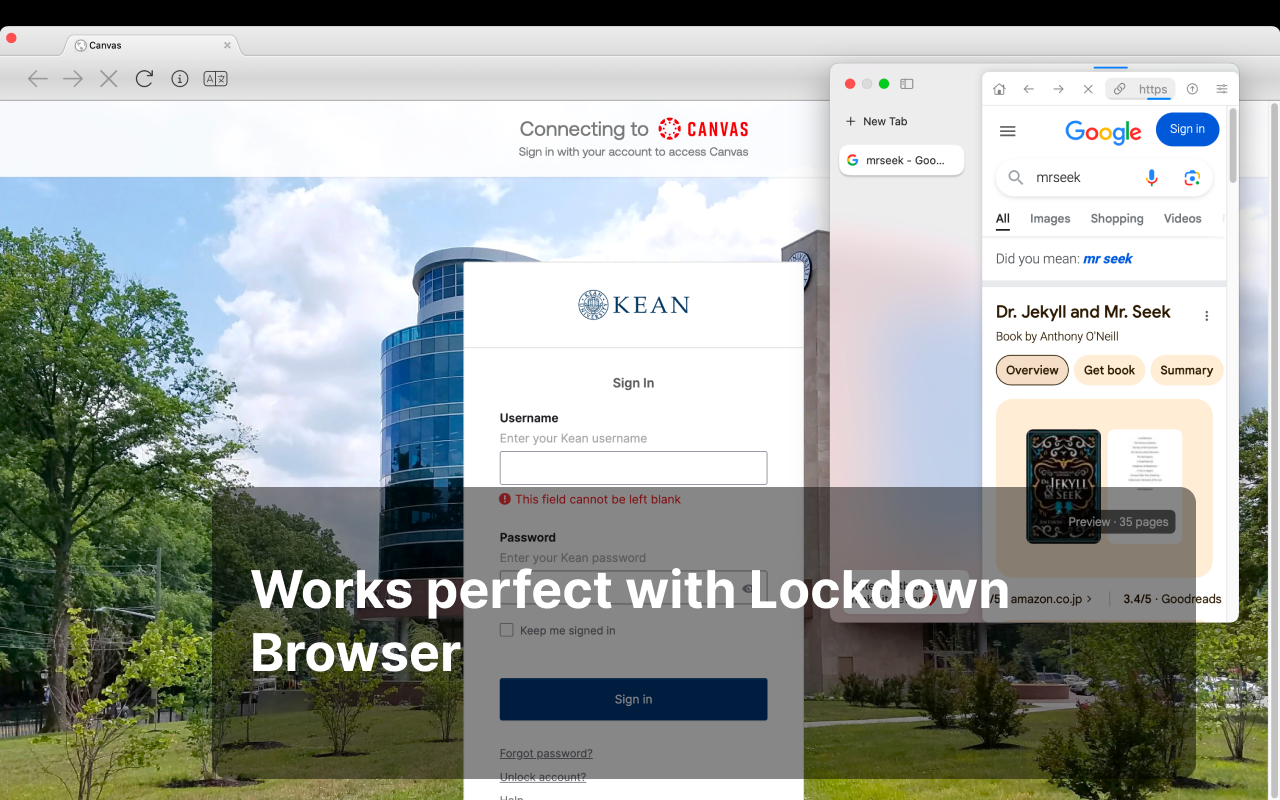
Lockdown browsers are increasingly common for online exams and tests, ensuring that students stay focused and don’t access external resources. But what if you could have the freedom to multitask, search for extra information, or chat with friends without breaking your flow? FloatBrowser offers a clever solution for users who want to keep access to the web without losing focus from the lockdown browser.
In this blog post, we’ll show you how to bypass lockdown browsers with FloatBrowser, making it possible to browse, search, and communicate without restrictions—all while staying on top of your work. Here’s how it’s done.
What is FloatBrowser?
FloatBrowser is a powerful and discreet floating browser that stays pinned to your menu bar, giving you access to webpages without minimizing or switching between windows. Whether you’re watching a video, chatting with friends, or looking up information while using a lockdown browser, FloatBrowser keeps you focused without disrupting your main task.
FloatBrowser works flawlessly alongside lockdown browsers like Respondus LockDown, offering a way to browse the web without being restricted.
How does FloatBrowser cheat the lockdown browser?
FloatBrowser never steals your focus from your current app. That's to say, Floatbrowser never defocus from the lockdown browser.
As lockdown browser hide the menubar and the dock, you could bring up the FloatBrowser window using ⌘ Cmd + ⇧ Shift + O, and then ⌘ Cmd + ⇧ Shift + D to make it float on top of lockdown browser.
Step-by-Step: How to Use FloatBrowser to Bypass Lockdown Browser
Step 1: Download and Install FloatBrowser
First, make sure you have FloatBrowser installed on your Mac. You can download FloatBrowser from the App Store. Once installed, launch the app, and it will reside in your menu bar for quick access.
Step 2: Open FloatBrowser with a Hotkey
When you’re using a lockdown browser during an exam or test, you can easily bring up the FloatBrowser window. Simply press:
⌘ Cmd + ⇧ Shift + O
This hotkey is designed for instant access. The "O" stands for “Open,” and you’ll see a floating web browser appear on top of your lockdown browser.
Step 3: Detach FloatBrowser for Floating Mode
Once the window appears, you might want to make it float freely over the lockdown browser for more flexibility. To detach the browser from the menu bar and turn it into a fully functional floating window, press:
⌘ Cmd + ⇧ Shift + D
Now, FloatBrowser becomes a fully functional web browser that stays on top, allowing you to browse the web while staying focused on the main task at hand.
Step 4: Browse, Search, or Chat Without Restrictions
With FloatBrowser, you can search for resources on Google, ChatGPT, or any other platform you need. You can also access chat apps like WhatsApp, Telegram, or Twitter directly from the floating window—all while continuing your exam or task in the lockdown browser.
Step 5: Discreet Browsing
Worried about privacy? FloatBrowser lets you control the transparency of the floating window so you can keep it subtle and hidden. You can also quickly hide the window by pressing the ESC key at any time.
Why Use FloatBrowser for Lockdown Browsers?
- Bypass Lockdown Restrictions: Access important web pages and tools during exams or tasks in lockdown browsers without restrictions.
- Stay Focused: Unlike traditional browsers, FloatBrowser never steals the focus from your main task. You can multitask and research without having to minimize windows or switch tabs.
- Fast and Easy Access: With customizable hotkeys, FloatBrowser lets you open, hide, and resize the floating browser window in seconds.
- Private and Discreet: Adjust the transparency and hide the browser window instantly for a more private browsing experience.
- Multitasking Power: Keep up with messages, research, or stream music in the background, all without leaving your exam environment.
Final Thoughts
FloatBrowser is a must-have tool for anyone using a lockdown browser. With its powerful features, you can bypass the usual restrictions, multitask more efficiently, and keep yourself organized during stressful exams or work sessions. Whether you’re referencing notes, looking up information, or just keeping an eye on your favorite apps, FloatBrowser has you covered.
Download FloatBrowser today and unlock a new level of productivity—even in lockdown mode.
Bypass Lockdown Browser with Monitor
If your lockdown browser is set to record videos and screenshots, then you should set up dual screens for more safety, as lockdown browser would record everything on the screen
Check the detail Dual Screen Setup to Bypass lockdown browser with Monitor